# 
# Ally 2.10.0 \| Release to production Jul 17, 2024
## Ally's new AI Alt Text Assistant
Writing simple but meaningful alternative text for images is not always an easy task. Many times, an instructor is looking for a simple spark of inspiration or a suggestion of where to start.
Designed to tackle this challenge in a way that seamlessly integrates into the Ally Instructor Feedback experience, we're thrilled to unveil our latest innovation designed to transform how educators manage accessibility: Ally’s AI Alt Text Assistant. This new feature is focused on enhancing and improving the efficiency of instructors by automating the suggestion of alternative text for images to help write better alternative text and ensure that learning materials are inclusive and accessible to every student.
#### For Instructors
Instructors can harness the convenience and power of the "Auto-Generate Description" button featured in the Ally Instructor Feedback interface and let the AI Alt Text Assistant simplify the process of addressing images that lack descriptions. With just a single click, instructors can now generate suggested alternative descriptions for images embedded in WYSIWYG content or as standalone items.
_Image 1: auto-generate description button when fixing an image without description in the Ally Instructor Feedback._\

This intuitive tool empowers instructors to instantly create simple yet accurate descriptions for images, eliminating the guesswork and time-consuming task of manually crafting descriptions from scratch.
The AI Alt Text Assistant ensures that the instructor remains in complete control. You can easily edit or remove the AI-generated suggestions to best fit your content’s context and audience. It is important to note that alternative descriptions are not applied automatically—each suggestion requires the instructor’s review and approval - guaranteeing that the final output aligns with the instructor’s original purpose.
#### For administrators
Ally administrators can configure this new feature from the Ally Configuration settings. To use the new Alt text assistant, you must opt-in and turn it on from your admin console (this feature is disabled by default).
_Image 2: Ally configuration settings with feature flag opt-in to turn on the AI Alt Text Assistant_\

Additionally, administrators can track the usage of the new feature from the Ally Usage Report (exported from your Ally Institutional Report dashboard).
_Image 3: Ally Usage report with additional data added to track usage of the AI Alt Text Assistant_

Within the **Instructor Feedback Launches** tab of the Usage Report, administrators can see a count of how many times AI was used to generate alternative text on images and how many times the instructor has altered the text generated by AI before saving for a particular course.
_NOTE: This information is also available in the raw data tab in the Usage Report._
This feature follows our Anthology Trustworthy AI principles, including:
- Humans in control
- Fairness
- Privacy
- Security
- Safety
We recommend reviewing the documents linked below as you consider using Ally’s AI Alt Text Assistant:
[AI Alt Text Assistant Transparency Note](https://help.blackboard.com/Ally/Ally_for_LMS/Administrator/Improve_Accessibility/Add_Image_Descriptions/AI_Alt_Text_Assistant)
[Terms of Use](https://help.blackboard.com/Ally/Ally_for_LMS/Administrator/Improve_Accessibility/Add_Image_Descriptions/AI_Alt_Text_Assistant/Terms_of_Use)
[Trustworthy AI Principles](https://www.anthology.com/trust-center/trustworthy-ai-approach)
_Note: This release is available to Blackboard, Canvas, D2L Brightspace and Moodle LMS integrations._
## Identification and scoring of broken links on WYSIWYG content for Ultra and Canvas
As part of our commitment to helping instructors enhance the quality and reliability of educational content, the Ally for LMS accessibility checklist has been expanded to include a new check for Broken Links (404 errors) within WYSIWYG content. Broken links are an important and often frequent accessibility issue that can create frustration, disruption or worse – loss of confidence in the material itself - for all students in the course.
Ally will now report this issue as part of the accessibility report and instructor feedback. Broken links contribute to the accessibility score for WYSIWYG content, and this contribution is dependent on the number of broken links within the content itself.
As instructors create or modify WYSIWYG content, Ally identifies if a link is broken and highlights this for the instructor in the content preview along with quick, intuitive options to correct the issue directly within the Ally instructor feedback panel. This instant feedback ensures that all content is verified and reliable before students ever encounter it. Instructors can also use the 'What' and 'Why' guidance to learn more about the impact of Broken Links. By identifying and resolving these links, instructors can prevent disruption in the learning process and maintain the integrity of their course.
_Image 1: Broken Link identification in the Ally Instructor Feedback_

Ally reports, including the Institutional Report, CSV exports, APIs for external reporting tools, and the Course Accessibility Report will reflect this new accessibility check as part of the score and underlying issues list.
_Important note: This is a go-forward change that only affects the score of newly added or updated WYSIWYG content after this release. As a result, the overall WYSIWYG accessibility score for many institutions may drop compared to previous months/years because of the introduction of this new accessibility check._
_Note: This release includes Ultra and Canvas LMS integrations. As part of a future release, we plan to bring this check to the other LMS integrations as well._
Additional release notes are on the Anthology Ally for [LMS](https://help.blackboard.com/Ally/Ally_for_LMS/Administrator/Release_Notes) help sites.

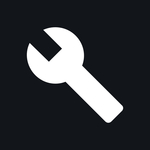

April Akins ·
Ivan Herrera ·
Raymond Moir ·