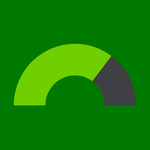Ally Course Accessibility Report in-context feedback
Help us learn how to make the accessibility of course content faster and more engaging
We need your instructors!
They can choose from two options in which to participate:
- Quick online meeting with the Ally TeamMeeting details
- Self-guided run-through in their own timeSelf-guided details
If you'd like help organizing one or both, please message: Sam Peck
1. Quick meeting with the Ally Team
The method of feedback we'd find valuable is simply a meeting with one (or more) of your instructors. The ideal instructor may have started (or would like to start) using Ally's Course Accessibility Report. Once launching Ally's Course Accessibility Report within one of their courses, we'll be listening carefully while your instructors share their thoughts as they attempt to fix accessibility issues for files they are familiar with.
30 min meeting agenda
- 5 mins – Quick introductions
- 5 mins – Setting up the screen-share
- 15 mins – Launch Ally's Course Accessibility Report from your instructor's course of choice*
As they show us through their individual approaches to fixing issues. - 5 mins – Closing thoughts and feedback
* It's important to the insight that we use course content your instructor is completely familiar with
How to meet up!
- Book a time to meet: Schedule time with Sam
- Join Sam on the day: Sam's Collaborate Room
Other ways to meet online
- Calendly link to share: https://calendly.com/sampeck/ally-course-report-feedback
- Skype handle: sampeckconsulting
- Hangouts: Google Hangouts Invite: sam@fronteer.io
- Any issues feel free to message me here: Sam Peck
2. Self-guided run-through in their own time, anywhere
10 min (shortest timeframe) recording
- 2 mins – Setting up screen-share in Lookback and an outline of the task.
Link to share the session: https://participate.lookback.io/PCe2nX - 8 mins – Launch Ally's Course Accessibility Report from your instructor's course of choice*
Participants explain their individual approaches to fixing issues in their own time.
Link to help find the Course Accessibility Report: https://help.blackboard.com/Ally/Ally_for_LMS/Instructor/Course_Accessibility_Report
* It's important to the insight that we use course content your instructor is completely familiar with
I'm ready to record a screen-share now!
- Begin self-guided run-through Record a screen-share now
About the screen-capture software and the duration of the study
- The platform is called Lookback.io that simply captures video of your screen and audio.
- Lookback can only screen-record through Google Chrome and it's an easy one-click to set up.
- Depending on participation, we'll keep the study live until December 2019 and determine whether or not to continue further (will post an announcement in the Stream on the 29th of November).